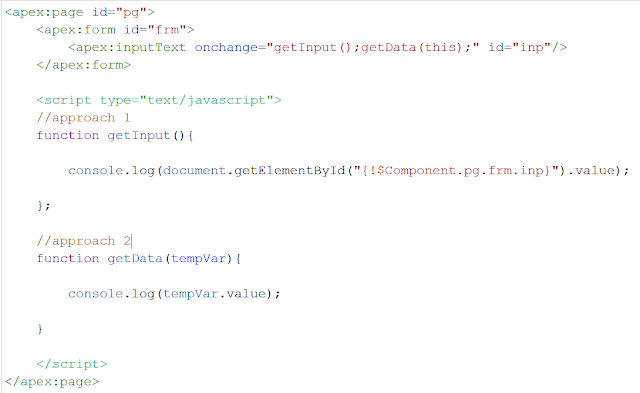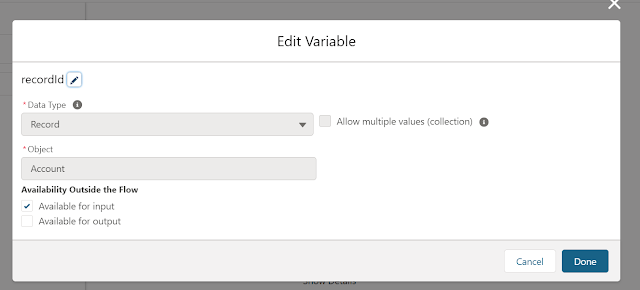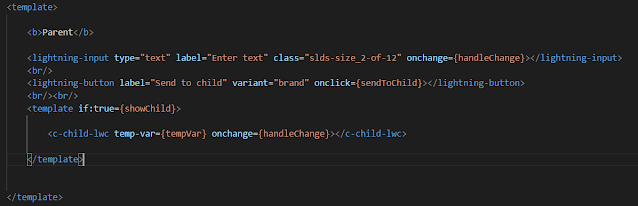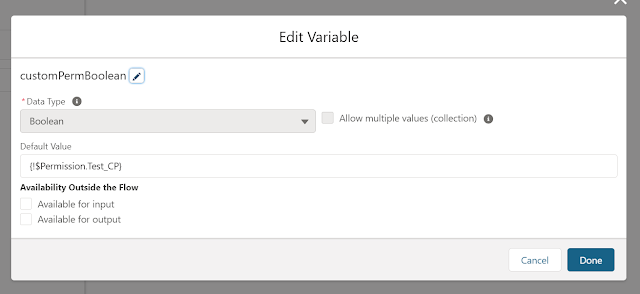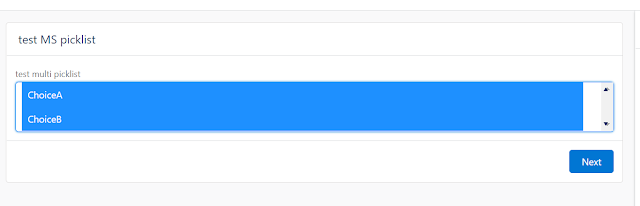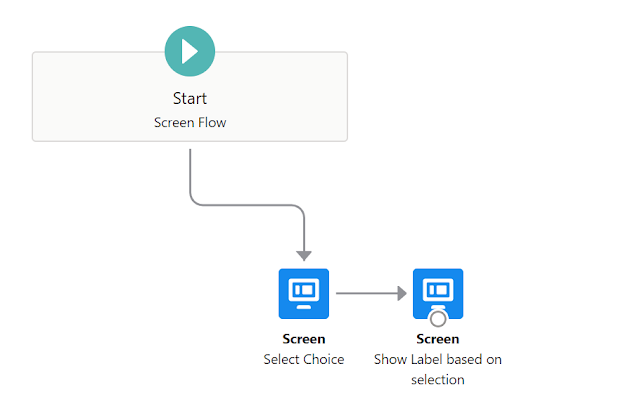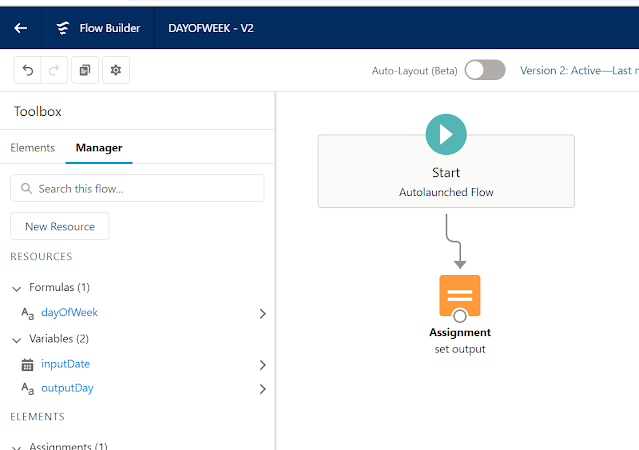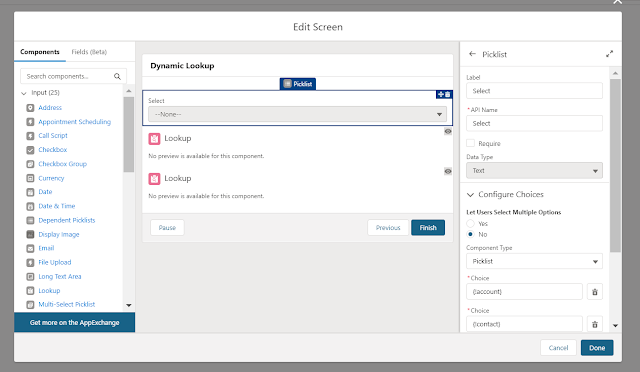Salesforce Fact #144 | Assign permission set using screen flow
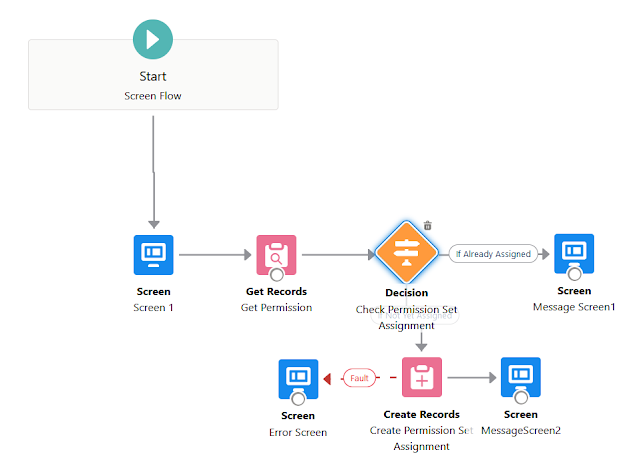
We can create a screen flow to assign permission set to user. We can use lookup and picklist elements to select the user and permission set and we can create records of PermissionSetAssignment object. In this example, I have created a similar screen flow which checks whether the selected user is already assigned the permission set, if not he/she is assigned the selected permission set. For any other error, an error message will be displayed. Attached are the screenshots.