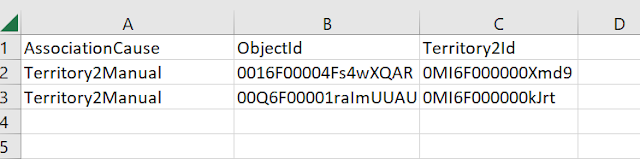Salesforce Fact #923 | Find out matching leads/contacts using screen action

Another use case using Screen flow action(Beta). We can have a screen flow to take email Id as input and find out what all existing contacts and leads are present with the same email. For this, we create a subflow to fetch the contacts and leads based on the input email passed. Also, to avoid unnecessary fetching of records, we can add validation to ensure the get records are performed only when the email is of valid email format. And in the main flow, we can refer the subflow in screen action and show the matching contacts or leads instantly. Attached are the screenshots.