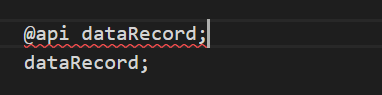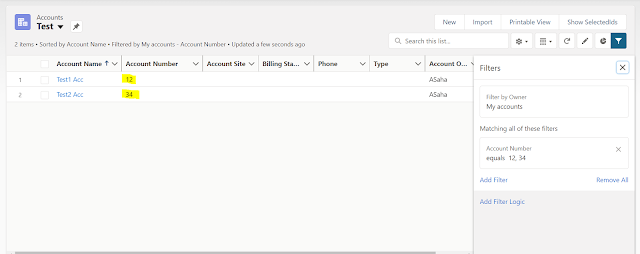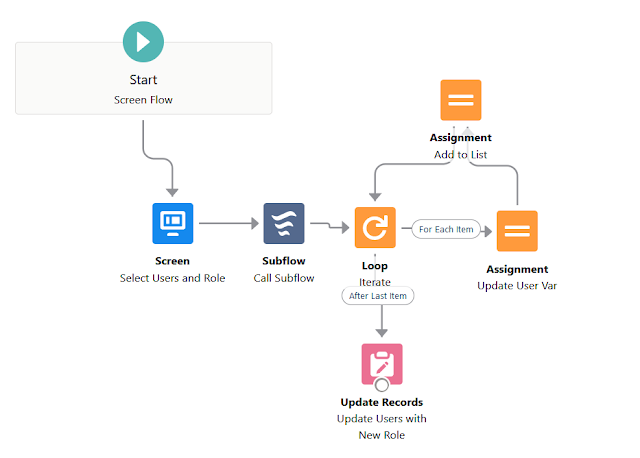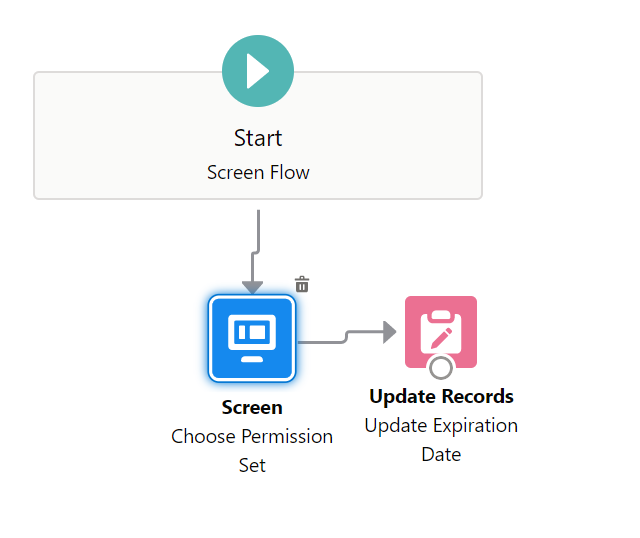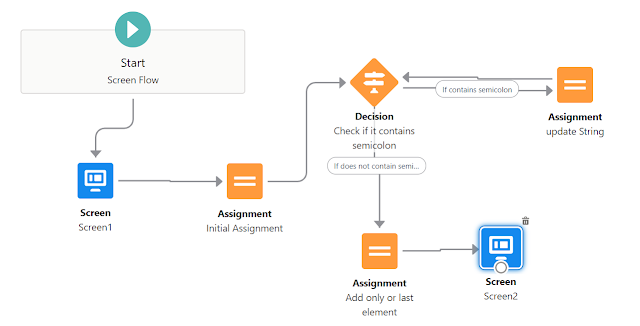Just like report filters, Comma in list view filter value is not treated as a part of text, instead it is considered as an OR condition. For example, if you have a list view filter on Account which considers the accounts with account number as 123,45. So if you simply write 123,45 in the filter condition it will return all the accounts whose account number is either 123 or 45. To specify the comma as part of the text, we need to enclose the filter value inside double quotes("). It will work correctly then. Attached are the screenshots.