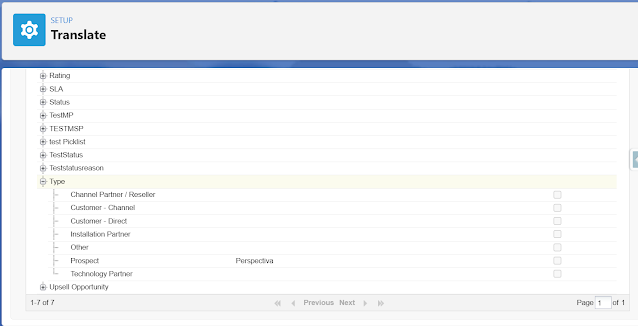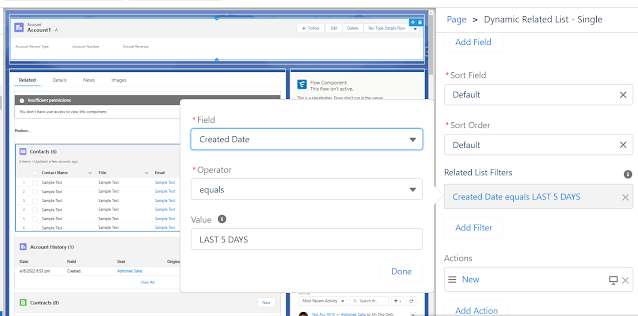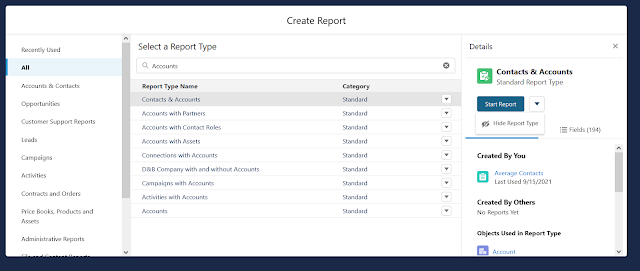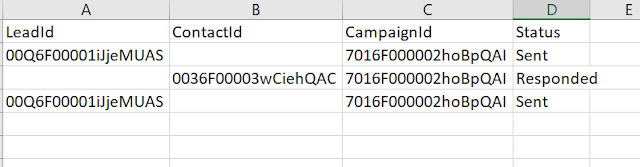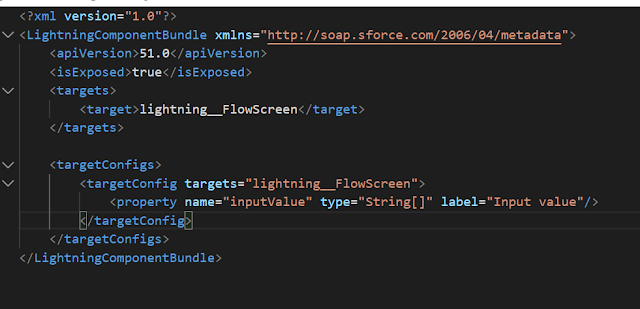Salesforce Fact #452 | CampaignMemberRecordTypeId
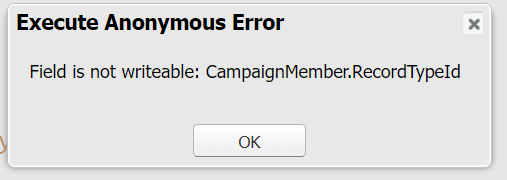
Do you know there is a field CampaignMemberRecordTypeId on the Campaign object which keeps track of the record type Id of the related Campaign member records. This is basically the Id of the record types present in Campaign Member object. Interesting point is, the recordtypeId field is not writeable on Campaign Member object. It takes into consideration the default record type selected while creating the new records. It seems this is to ensure all the campaign members have the same record type and CampaignMemberRecordTypeId holds the same record type Id. Attached is the screenshot.