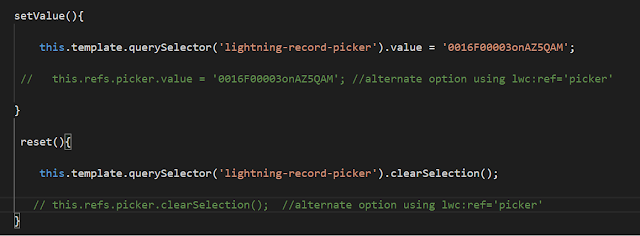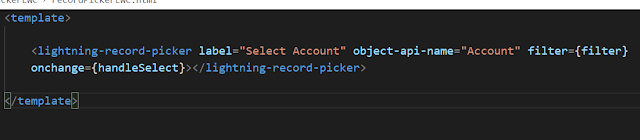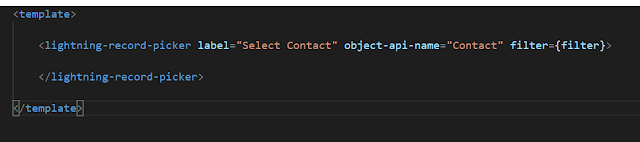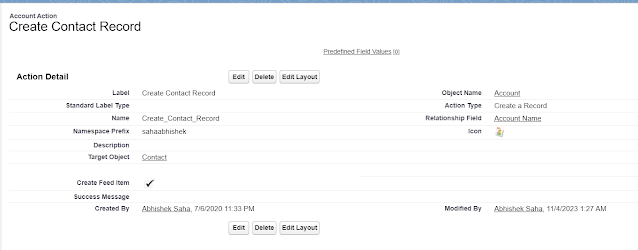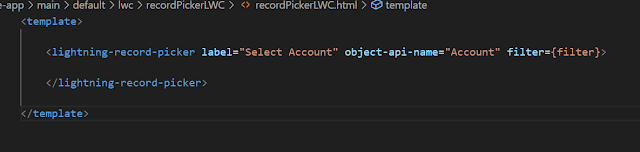Salesforce Fact #800 | Another POC with Http callout from flow
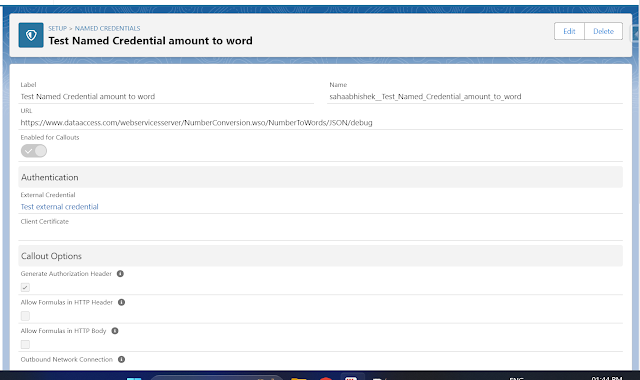
Sometimes we need to work on some finance related requirement where the amount needs to be shown in words as well like the option we have in physical cheques. We can use a web service callout to do get the details and that can be invoked from a screen flow. Note: This one does not work on digits after the decimal. Attached are the screenshots.