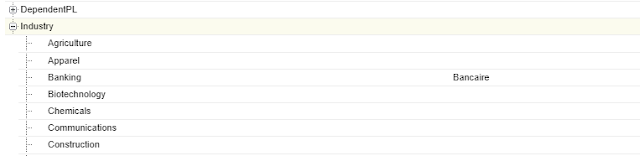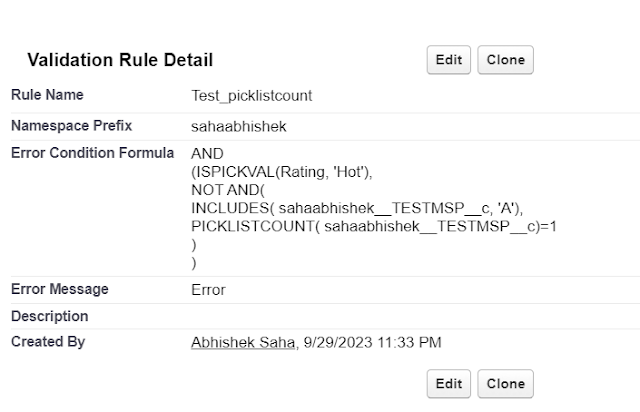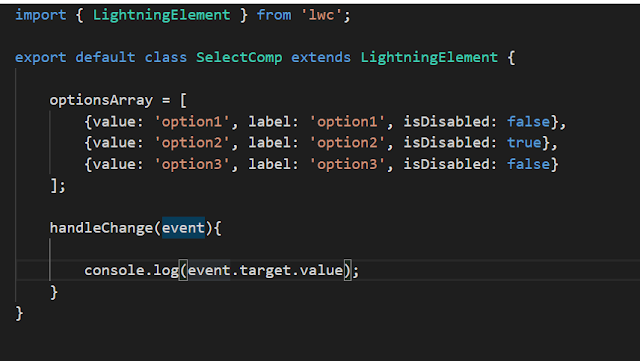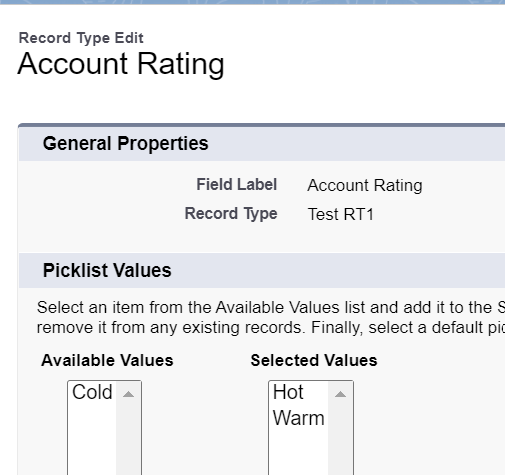Salesforce Fact #934 | Disabling picklist on selecting value in screen flow

Suppose we have a scenario where we have a picklist in a screen flow and once a value is selected, the picklist should get disabled. We can implement it using screen action. In this example, we have a picklist with two values A and B in a screen flow. Whenever a value is selected, it is sent to an autolaunched flow and it returns a boolean value in response which is used in the disabled attribute of the picklist input. The catch is we need to create a formula resource to store the value of the selected picklist, directly passing it would always be received as null in the subflow. Attached are the screenshots.