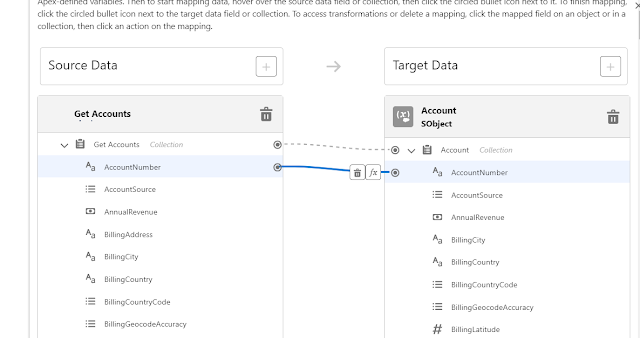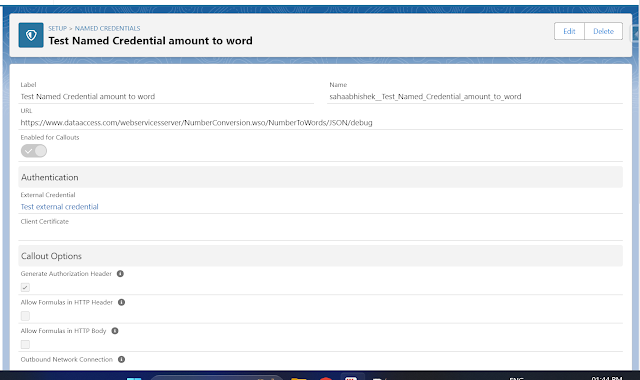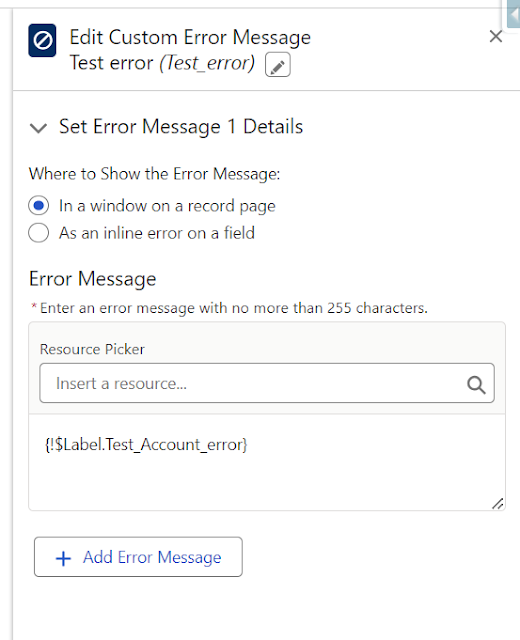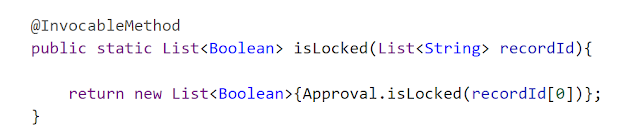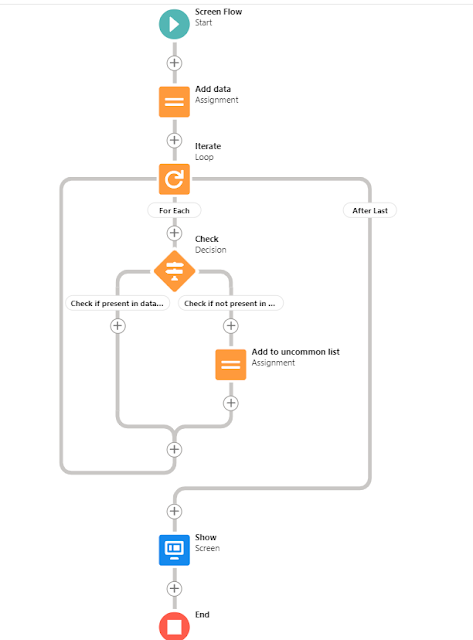Salesforce Fact #910 | Picklist Contains operator in flow Get Records with translation

Similar to apex, we need to be careful while using Contains operator in flow along with picklist translation. In this example, we have added the french translation for the Account Industry picklist value 'Banking'. Now, while using Contains operator on the Industry picklist in Get Records element, it works fine for English language but does not work for French language. No records are fetched in the Get Records for french user. To resolve this, we need to remove the Contains check from the Get Records and check the same by adding a decision element afterwards. Attached are the screenshots.