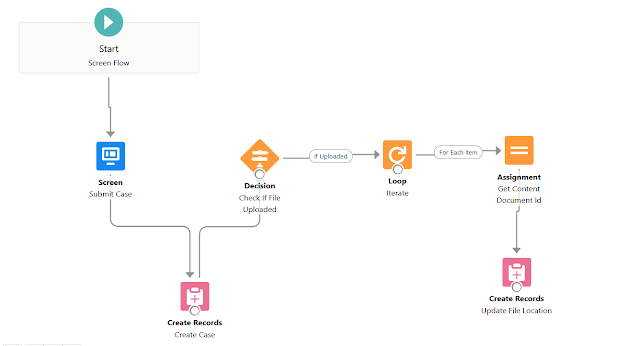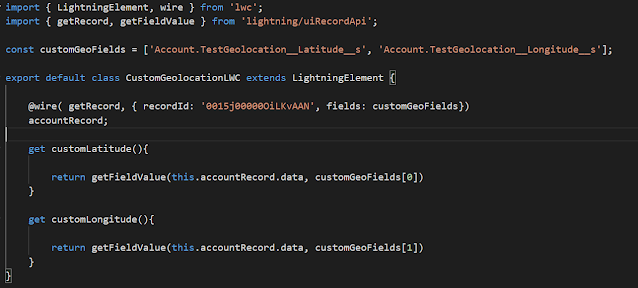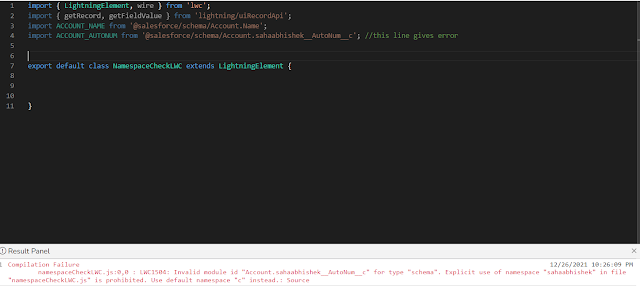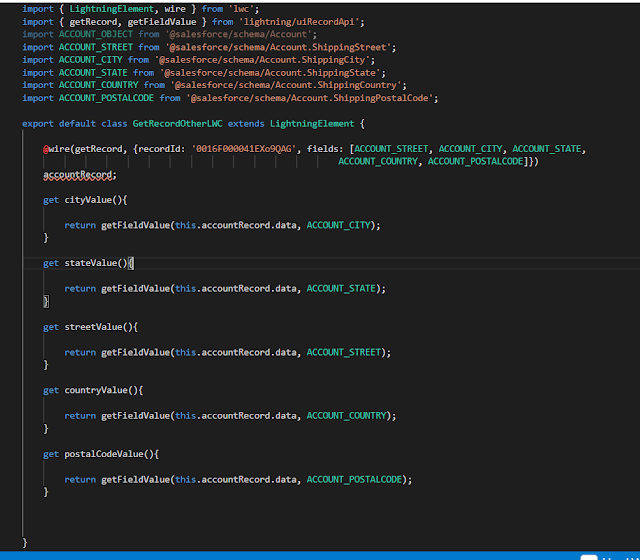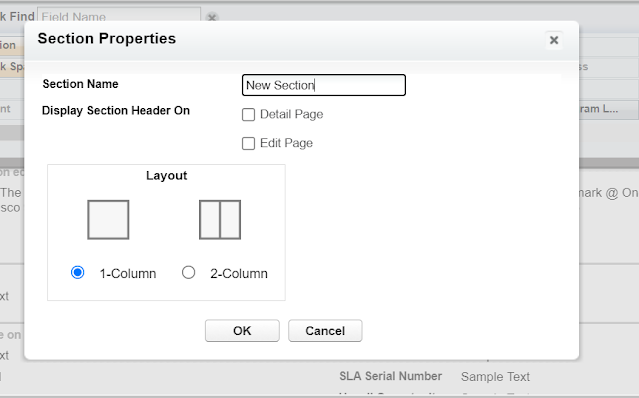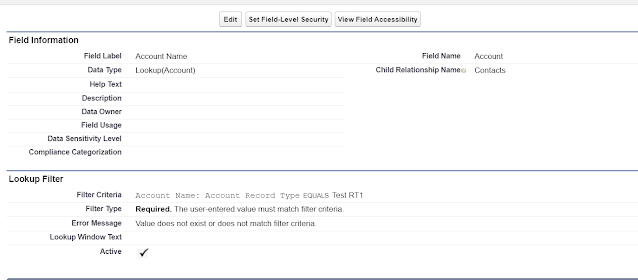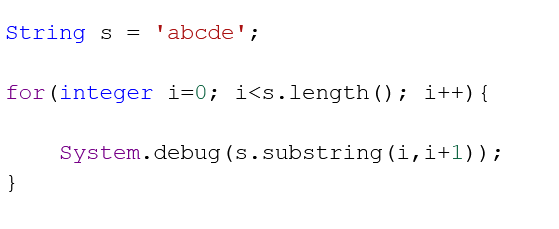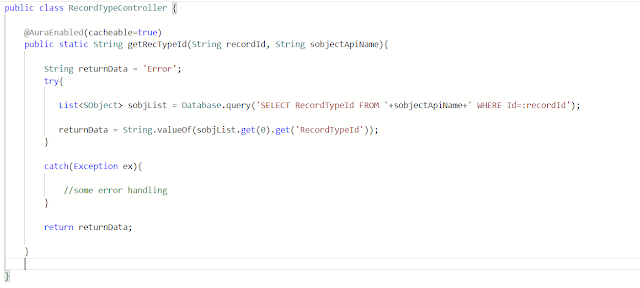Suppose we have a use case where we need to show only specific records in a lookup input field in screen flow. Now, the thing is the lookup field in the screen flow basically refer to an existing lookup field in the org, it is not a whole new field inside the flow. We need to specify the api name of the field as well as of the object. Now, let's say we want to have a account lookup input in the screen flow which will show records only of a particular record for selection. For this, we need to create a lookup filter in that same field in the org. In this example, we want to show account records which are having record type as 'Test RT1'. So we create a lookup filter on the Account lookup field on Contact. Attached are the screenshots.