Salesforce Fact #465 | Activate translation using file import
In continuation of the last post, let's see how we can change an out of date translation back to current one again.
For this, we need to export the the translations. To export the translations, go to Setup -> in quick find, search for Export -> Select export type as Bilingual and click on Export as STF.
Now, you will receive an email once the export is completed and you can download the files. It is basically a zip file with all the translated and untranslated texts for each of the active languages.
In the file, The Out of Date indicators are:
An asterisk (*): The label is out of date. A change was made to the default language label and the translation hasn't been updated.
A dash (-): The translation is current.
In this example, we have a custom field label translation i.e. VerificationStatus1 which is outdated. Now we would make it current by changing the indicator to dash(-) again.
And finally, we need to import the file.
Before importing, we need to ensure there is no extra space or tab in any line and we need to move the translation which needs to activated under the TRANSLATED section and remove it from the OUTDATED AND UNTRANSLATED section.
Attached are the screenshots.








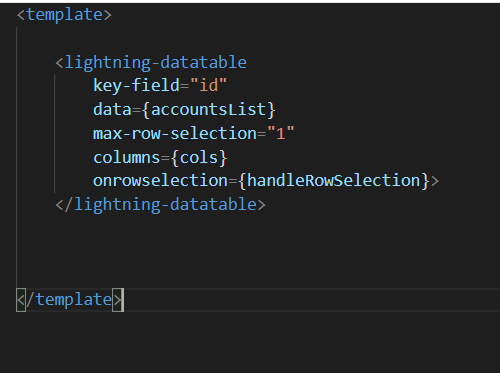
Comments
Post a Comment