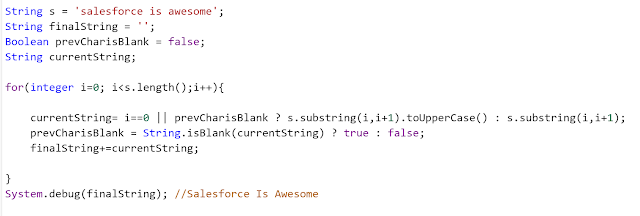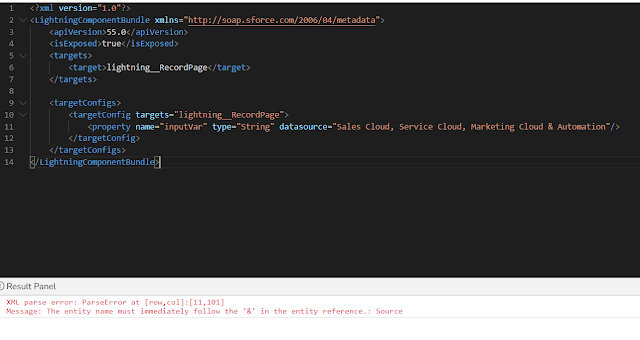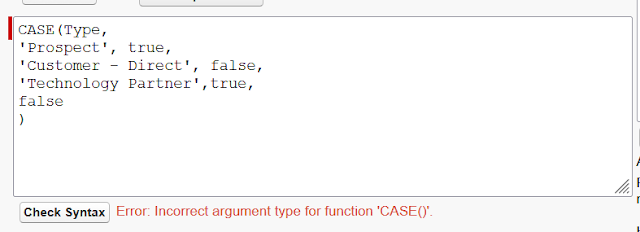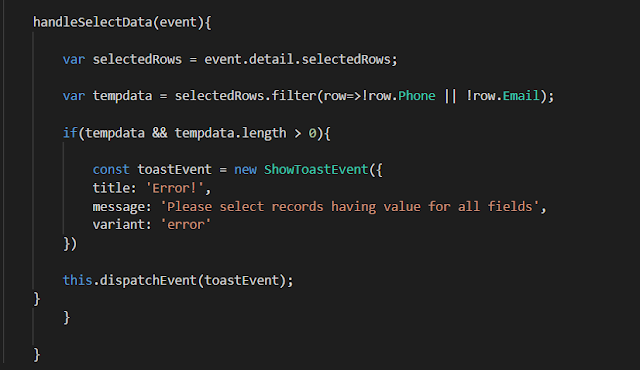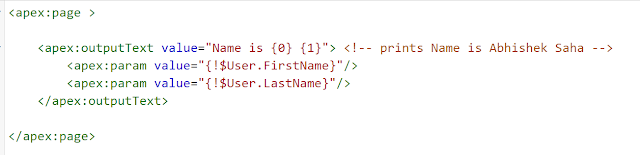Salesforce Fact #595 | SystemModStamp field
There is a standard field SystemModStamp which is present in all objects. It is similar to LastModifiedDate field but the difference is, LastModifiedDate is the date and time when the record was last modified by the user whereas SytstemModStamp is the date and time when the record was last modified by a user or a standard automated process. Reference: https://help.salesforce.com/s/articleView?id=000387261&type=1